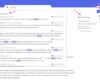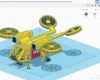Mastering Adobe Illustrator: A Comprehensive Guide
Delve into the realm of Adobe Illustrator as we explore its endless possibilities. From creating stunning vector graphics to mastering typography, this software is a powerhouse for designers and artists alike. Let's unlock the secrets of Adobe Illustrator together.
Overview of Adobe Illustrator
Adobe Illustrator is a powerful graphic design software developed by Adobe Inc. It is widely used by designers, artists, and illustrators to create vector graphics for various digital and print projects.
Key Features and Functionalities
- Vector Graphics: Adobe Illustrator uses mathematical equations to create scalable graphics that can be resized without losing quality.
- Drawing Tools: A wide range of drawing tools, including pen, pencil, shape tools, and brushes, allows users to create intricate designs.
- Typography: Advanced typography tools enable users to manipulate text, create custom fonts, and apply text effects.
- Color Management: Adobe Illustrator offers a variety of color modes and tools for color selection and editing.
- Integration: Seamless integration with other Adobe Creative Cloud apps like Photoshop and InDesign for a streamlined workflow.
History and Evolution
Adobe Illustrator was first released in 1987 as the first commercial vector graphics editor. Over the years, it has undergone numerous updates and enhancements to become the industry standard for vector graphic design. With each new version, Adobe Illustrator has introduced innovative features and tools to meet the evolving needs of designers and illustrators.
Tools and Interface
Adobe Illustrator comes equipped with a wide array of tools that cater to the needs of graphic designers and illustrators. These tools help create precise and detailed artwork efficiently.
Main Tools in Adobe Illustrator
- Selection Tool: Used to select and move objects.
- Pen Tool: Ideal for creating precise paths and shapes.
- Type Tool: Allows users to add and manipulate text.
- Shape Tools: Including Rectangle, Ellipse, and Polygon tools for creating basic shapes.
- Gradient Tool: Used to apply gradients to objects.
- Eyedropper Tool: Enables users to sample colors from existing objects.
Workspace and Interface Layout
The interface of Adobe Illustrator is designed to provide a smooth workflow for users. The workspace consists of various panels and tools that can be customized to suit individual preferences. The main components of the interface include the Menu Bar, Control Panel, Tools Panel, and Artboard where the artwork is created.
Customizing Tools and Panels
Users can customize the tools and panels in Adobe Illustrator to streamline their workflow. The workspace can be rearranged by dragging panels to different locations. Additionally, users can create custom workspaces tailored to specific tasks or projects. The Tools Panel can also be customized by adding or removing tools based on individual requirements.
Creating Vector Graphics
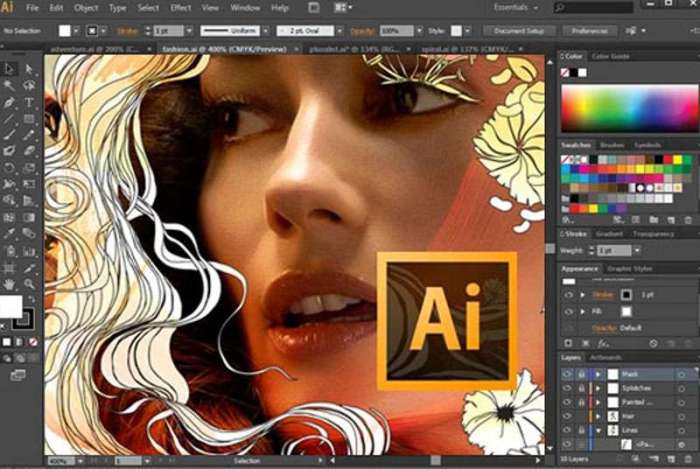
Vector graphics are images created using mathematical equations to define shapes and lines. In Adobe Illustrator, you can create vector graphics by drawing and manipulating anchor points and paths.
Using the Pen Tool Effectively
The Pen Tool is a powerful tool for creating precise shapes in Adobe Illustrator. Here are some tips for using the Pen Tool effectively:
- Click to create straight lines, and click and drag to create curves.
- Adjust the handles on anchor points to control the curvature of the path.
- Use the Convert Anchor Point Tool to switch between corner and smooth points.
- Practice tracing over existing shapes to get a feel for creating complex paths.
Anchor Points and Paths in Vector Graphics
In vector graphics, anchor points are points that define the start and end of a path segment. Paths are the lines that connect these anchor points, forming shapes. Understanding how anchor points and paths work is crucial for creating and editing vector graphics efficiently.
- Anchor points can be adjusted by moving them, adding new points, or deleting existing ones.
- Paths can be manipulated by adjusting the curvature of segments and changing the position of anchor points.
- Bezier curves are commonly used in vector graphics to create smooth, flowing lines.
- Combining multiple paths and shapes allows for the creation of complex illustrations and designs.
Working with Layers
Using layers in Adobe Illustrator is crucial for organizing and managing elements within your design. Layers allow you to separate different parts of your illustration, making it easier to edit and manipulate specific components without affecting other elements.
Creating and Organizing Layers
- Create a new layer by clicking on the "New Layer" icon at the bottom of the Layers panel.
- Organize layers by dragging and dropping them to rearrange the stacking order.
- Use the visibility and lock icons to control the visibility and editing access of each layer.
Managing Layers Effectively
- Name your layers descriptively to easily identify their content.
- Group related layers together to keep your workspace tidy and manageable.
- Utilize layer blending modes and opacity settings to create different effects and interactions between layers.
Best Practices for Complex Illustrations
- Utilize sub-layers within main layers to further organize elements.
- Color code layers to distinguish between different categories or types of elements.
- Use clipping masks and layer masks to control the visibility and interaction of elements within a specific layer.
Typography and Text
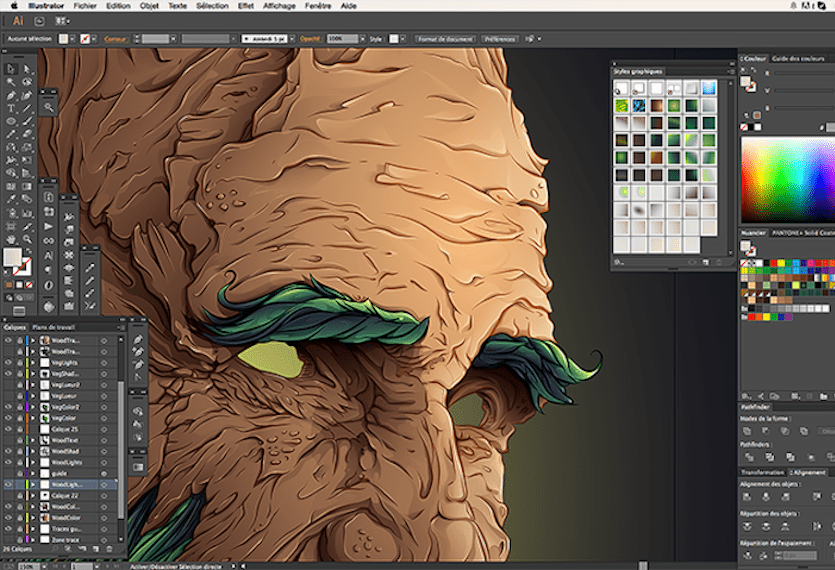
Adobe Illustrator offers a wide range of capabilities when it comes to handling typography. From manipulating text to creating visually appealing text effects, this software provides all the tools you need to unleash your creativity.
Manipulating Text, Fonts, and Styles
When working with text in Adobe Illustrator, you can easily manipulate various aspects such as font, size, spacing, color, and alignment. You can choose from a vast selection of fonts and styles to achieve the desired look for your project.
Additionally, you can create Artikels of text to further customize and stylize it.
Creating Visually Appealing Text Effects
To create visually appealing text effects in Adobe Illustrator, you can use a combination of tools and techniques. Experiment with gradients, shadows, and textures to add depth and dimension to your text. You can also apply effects like bevels, embossing, and warping to give your text a unique and eye-catching look.
Ultimate Conclusion
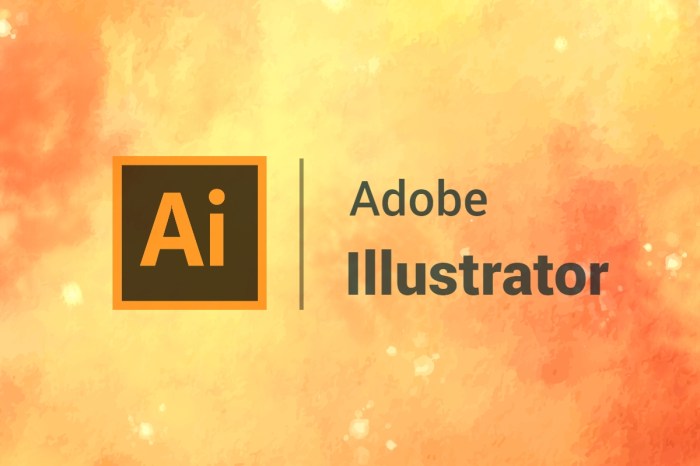
As we conclude our journey through Adobe Illustrator, we've only scratched the surface of its vast capabilities. With the right tools and knowledge, the possibilities are endless. So, go forth and unleash your creativity with Adobe Illustrator.
Answers to Common Questions
What is the primary purpose of Adobe Illustrator?
Adobe Illustrator is primarily used for creating vector graphics, illustrations, and typography.
How do you customize tools and panels in Adobe Illustrator?
To customize tools and panels in Adobe Illustrator, you can go to the Window menu and select the desired tool or panel to display.
Why are layers important in Adobe Illustrator?
Layers help in organizing and managing different elements of your design separately, making it easier to work on complex illustrations.
What are anchor points and paths in vector graphics?
Anchor points are points that define the shape of a path in vector graphics, and paths are the lines that connect these points, creating shapes.
How can you create visually appealing text effects in Adobe Illustrator?
To create visually appealing text effects, you can use tools like the Appearance panel and effects like shadows, gradients, and textures.