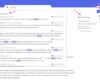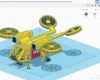Exploring SketchUp Online: A Comprehensive Guide
Embark on a journey through the world of SketchUp Online, where creativity meets technology. Discover the key features, tools, and collaborative possibilities that make SketchUp Online a must-have for design enthusiasts.
Learn how to access, create, edit, collaborate, save, and export projects with ease, all within the SketchUp Online platform. Dive into the world of 3D modeling like never before.
Introduction to SketchUp Online
SketchUp Online is a web-based version of the popular 3D modeling software, SketchUp. It allows users to create, edit, and share 3D models directly from their web browser, without the need to download or install any software.
Key Features of SketchUp Online
- Access to a wide range of tools for creating detailed 3D models.
- Collaboration features that enable users to work on projects together in real-time.
- Integration with Trimble Connect for easy file sharing and project management.
- Compatibility with various devices, including desktops, laptops, and tablets.
How SketchUp Online Differs from the Desktop Version
While SketchUp Online offers many of the same features as the desktop version, there are some key differences:
- SketchUp Online is accessed through a web browser, while the desktop version requires installation.
- The online version may have limitations in terms of functionality compared to the desktop version.
- Collaboration and sharing features are more streamlined in SketchUp Online.
- Updates and improvements are automatically applied to SketchUp Online without user intervention.
Accessing SketchUp Online
To access SketchUp Online, follow these simple steps:
1. Creating an Account
- Go to the SketchUp website and create a free account.
- Once you have created an account, you can sign in to access SketchUp Online.
2. Compatibility
SketchUp Online is compatible with a variety of devices and browsers, making it accessible to users regardless of their preferences.
Devices
SketchUp Online can be accessed on computers, laptops, tablets, and even smartphones.
Browsers
SketchUp Online is compatible with popular browsers such as Google Chrome, Mozilla Firefox, Safari, and Microsoft Edge.
3. Benefits of SketchUp Online
Accessibility
With SketchUp Online, you can work on your projects from anywhere with an internet connection, without the need to download or install any software.
Collaboration
SketchUp Online allows for real-time collaboration with team members, making it easier to work on projects together.
Automatic Updates
Updates to SketchUp Online are automatic, ensuring that you always have access to the latest features and improvements.
Creating and Editing Models
Creating and editing 3D models in SketchUp Online is a fundamental aspect of utilizing the software to its full potential. Whether you are designing a building, furniture, or any other object, understanding how to create and edit models efficiently is key to a successful design process.
Creating 3D Models
Creating 3D models in SketchUp Online involves using a variety of tools and techniques to bring your ideas to life. To create a new model, start by selecting the desired template or choosing to start from scratch. Then, use the drawing tools such as the Line, Rectangle, Circle, and Push/Pull tools to create the basic shapes that form your model.
You can also use the Follow Me tool to extrude shapes along paths, adding depth and complexity to your design.
Editing Models
Editing models in SketchUp Online is a versatile process that allows you to refine and modify your designs with precision. The software provides tools like Move, Rotate, Scale, and Erase to manipulate individual elements of your model. Additionally, you can use the Offset, Follow Me, and Intersect tools to create intricate details and complex geometries.
Take advantage of the Groups and Components feature to organize your model and make editing more manageable.
Tips for Efficient Model Creation and Editing
- Use keyboard shortcuts to speed up your workflow and access tools quickly.
- Group related geometry to keep your model organized and make editing easier.
- Utilize components for repetitive elements to save time and maintain consistency.
- Take advantage of guides and inference points to align and position elements accurately.
- Regularly save your work and use version control to avoid losing progress.
Collaborating in SketchUp Online
Collaboration is a key feature of SketchUp Online, allowing multiple users to work on a project simultaneously, enhancing teamwork and productivity.
Real-time Collaboration
- SketchUp Online enables real-time collaboration, allowing users to work on the same project simultaneously from different locations.
- Changes made by one user are instantly visible to others, facilitating seamless communication and coordination between team members.
- Users can comment on specific elements of the project, providing feedback and suggestions to enhance the overall design.
Sharing and Permissions
- Users can easily share their projects with collaborators by granting them access through email invitations or shared links.
- Permissions can be customized to control who can view, edit, or comment on the project, ensuring data security and privacy.
- Collaborators can work together in real-time, making edits and revisions as needed, promoting a collaborative and iterative design process.
Best Practices for Collaboration
- Establish clear communication channels with your team to ensure everyone is on the same page regarding project goals and timelines.
- Assign roles and responsibilities to team members to streamline the collaborative process and avoid conflicts or duplication of work.
- Regularly save and sync your work to prevent data loss and ensure that all team members have access to the latest version of the project.
Saving and Exporting Projects
Saving and exporting projects in SketchUp Online is essential for preserving your work and sharing it with others. This process allows you to store your models securely and access them from anywhere with an internet connection.
Saving Projects
- To save a project in SketchUp Online, simply click on the "Save" button located in the top menu bar. You can also use the keyboard shortcut Ctrl + S (Windows) or Cmd + S (Mac).
- When saving a project, you will be prompted to name your file and choose a location to save it. Make sure to select a folder where you can easily find your model later.
- SketchUp Online automatically saves your work as you go, but it's always a good idea to manually save your project regularly to avoid losing any changes.
Export Options
- In SketchUp Online, you can export your projects in various file formats such as .SKP, .DWG, .DXF, .PNG, and .STL. This allows you to collaborate with users who may not have SketchUp installed.
- To export a project, go to the "File" menu and choose the "Export" option. Select the desired file format and adjust any settings before exporting your model.
- Exporting your project in different formats gives you the flexibility to work with other software or share your designs across different platforms.
Organizing and Managing Projects
- Organize your projects by creating folders within SketchUp Online. This helps you categorize your models and easily locate them when needed.
- Use descriptive file names when saving your projects to quickly identify the content of each model. This makes it easier to search for specific designs in your project library.
- Consider using tags or labels to further categorize your projects based on specific criteria like client name, project type, or completion status.
Integrations and Extensions
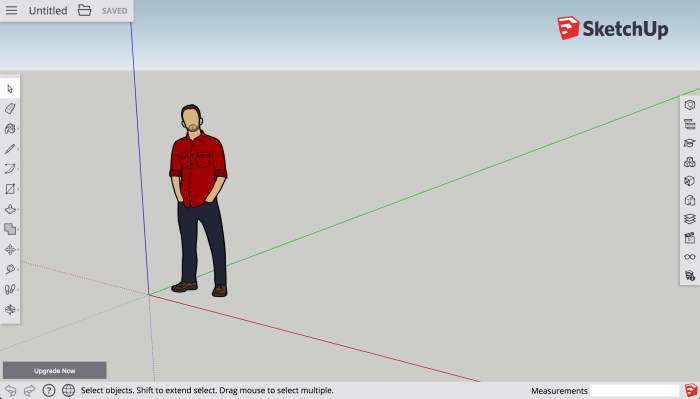
SketchUp Online offers various integrations with other software and platforms to enhance its functionality and workflow efficiency. These integrations allow users to seamlessly collaborate and transfer files between different tools, making the design process more streamlined and productive.
Integrations with Other Software
- SketchUp for Web integrates smoothly with Trimble Connect, allowing users to store and share their projects in the cloud. This enables easy access to files from any device and simplifies collaboration among team members.
- Integration with popular design software like AutoCAD and Revit enables users to import and export files between platforms, ensuring compatibility and flexibility in the design process.
Extensions in SketchUp Online
Extensions play a crucial role in extending the functionality of SketchUp Online by adding new features and tools to cater to specific design needs. These extensions are developed by third-party developers and cover a wide range of functionalities to enhance the user experience.
- SketchUp STL: This extension allows users to export their models in STL file format, which is commonly used for 3D printing. It provides a seamless way to prepare models for physical prototyping.
- Profile Builder: Profile Builder is a powerful extension that simplifies the creation of parametric assemblies and profiles. It enables users to generate complex structures with ease, saving time and effort in the design process.
- Artisan: Artisan is a sculpting toolset that enhances organic modeling capabilities in SketchUp Online. It provides a range of tools for creating smooth and natural shapes, perfect for landscape design and character modeling.
Closure
In conclusion, SketchUp Online opens up a realm of endless possibilities for design and creativity. Whether you're a beginner or a seasoned pro, the intuitive features and collaborative tools make SketchUp Online a game-changer in the world of 3D modeling.
Start your next project today and unleash your imagination with SketchUp Online.
FAQ Resource
Is SketchUp Online free to use?
Yes, SketchUp Online offers a free version with limited features, along with paid subscription options for more advanced capabilities.
Can I access SketchUp Online on my mobile device?
Yes, SketchUp Online is compatible with various devices and browsers, allowing you to work on your projects on the go.
Are there specific tools for efficient model creation in SketchUp Online?
Absolutely, SketchUp Online provides a range of tools tailored for creating and editing 3D models with precision and ease.
How can I collaborate with others using SketchUp Online?
SketchUp Online offers collaborative features that enable multiple users to work on a project simultaneously, fostering teamwork and creativity.
What export options are available in SketchUp Online?
You can export your projects in various formats, ensuring compatibility with other software and platforms for seamless integration.